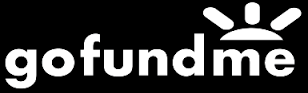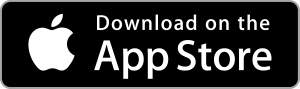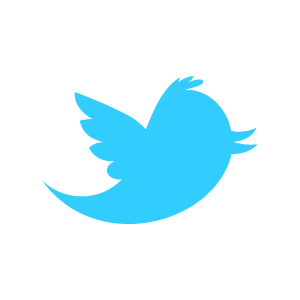Loadstone GPS Help - Settings Tab (General to Advanced)
In the Settings Tab, swiping right will move you through the following list of settings below the Settings heading:
- General
- Display
- Speech
- Sounds
- Advanced
- Tags Filter
- Category Selection
- Output Tags
- Output Categories
- Address Format
General Settings
When you double tap on General Settings, swiping right will move you through the following list below the General Settings heading:
- Signal Monitor: Tells you what type of signal you have (good, weak, bad or none.) Double tap to turn this setting on or off.
- Good Signal Monitor: If you have the signal monitor on, this setting will let you know if you have a good signal or not, as opposed to just saying 'signal acquired.' Double tap to turn this setting on or off.
- Speech: This should be set to 'On' if you want to hear Loadstone notifications like checkpoint announcements. Double tap to turn this setting on or off.
- Sounds: Controls the beeps for approach and arrival alerts. Double tap to turn this setting on or off.
- Vibration: Some sounds, like the approach alert, are accompanied by a vibration. Double tap to turn this setting on or off.
- Point Announce: Controls when checkpoints are announced. You can select Arrival', 'Approach' or 'Both.' Double tap to change this setting.
- Comments Announce: Controls when comments associated with checkpoints are announced. You can select Arrival', 'Approach' or 'Both.' Double tap to change this setting.
- Search Radius: Controls how far from your location a search extends. While it is tempting to set your search radius to a large area, keep in mind that this can slow down your search if there are many points in that area. Swipe up or down to adjust this setting.
- Neighbourhood Radius: Controls the radius used for a 'Show Neighbourhood' search. While it is tempting to set your search radius to a large area, keep in mind that this can slow down your search if there are many points in that area. Swipe up or down to adjust this setting.
- Approach Time: Controls when you receive an alert on approaching a checkpoint. This is calculated on your speed. Swipe up or down to adjust this setting.
- Arrival Radius: Controls how close you must be to a checkpoint before you get an arrival alert. This is calculated based on your accuracy. Swipe up or down to adjust this setting.
- Email address: This is the email address you use for Pointshare. Please note that the email address is case sensitive.
- Password: This is the password you use for Pointshare. Please note that the password is case sensitive.
Display Settings
In this tab, you can configure the measurement units Loadstone uses. Swiping right will take you through the following list below the 'Display Settings' heading:
- Distance Units: Double tap to change from Metric, Imperial or Nautical units.
- Speed Units: Double tap to change from Metric, Imperial or Naughts.
- Course Units: Double tap to change from Simplified Cardinal, Degrees or Cardinal.
- Heading Units: Double tap to change from Simplified Cardinal, Degrees or Cardinal.
- Coordinate Units: Double tap to change from DMS Compass or Degrees.
- Point Direction: Double tap to change from Clockface, Simplified Cardinal, Degrees or Cardinal.
- Altitude Units: Double tap to change from Metric or Imperial.
- Astronomic Units: Double tap to change from Metric, Imperial or Earth Radii.
- Popup Timeout: Swipe up or down to adjust the timeout for pop up notifications. (Note: Speech users may want to set this value as low as possible as it can interrupt if you are typing into the 'Find Point' or other search fields.)
Speech Settings
In this tab, you can configure the app's internal speech synthesizer. Swiping right will take you through the following list below the Speech Settings' heading:
- Synthesizer: Double tap to turn the speech synthesizer on or off. If you have Voiceover on, and Loadstone is running in the background, Loadstone will use Voiceover for announcements. This creates a more unified experience. If you choose to turn on the app's synthesizer, you will have two voices to listen to and there will be a lag in performance.
- Rate: Swipe up or down to adjust how slow or fast the synthesizer speaks.
- Pitch: Swipe up or down to adjust the pitch of the synthesizer.
- Volume: Swipe up or down to adjust the synthesizer volume.
- Voice: Swipe up or down to choose the synthesizer voice.
- Test Speech: Double tap this button to hear how the synthesizer sounds.
Sounds Settings
In this tab, you can configure the sounds Loadstone uses. Swiping right will take you through the following list below the Sounds Settings' heading:
- Error
- No Signal
- Signal
- Weak Signal
- Good Signal
- Approaching
- Arriving
- Auto Announce
- Importing
- Exporting
- Downloading
- Uploading
- Searching
The values associated with each sound contain a frequency and a duration separated by a period. There is a 'V' in the values that contain vibration. The more complicated sounds contain musical notes and octave values.
Sound Specifications
A sound specification is made up of one or more frequencies, musical notes and/or vibrations. Specifications are separated by spaces. A sound specification follows one of the formats below:
- frequency1[,frequency2][?volume][:balance][!repeats].duration
- v[!repeats].duration
Frequency
Frequency1 and frequency2 are the sound frequencies to be played.
This can be specified as a frequency in Hz or as a musical note. A
musical note consists of letters A thrue G, (optionally followed by
the # character to indicate the sharp of that note( followed by a
digit 0 thrue 9 to indicate the
note's octave.
Vibration
If the letter V is used in place of frequency1 this will cause the phone to vibrate instead of playing a sound. if 0 is specified then there will be no sound for the specified duration.
Volume
Volume is the percentage of the phone's maximum volume for this sound. The value is from 0 to 100.
Balance
Balance is the left/right balance for this sound. The value is
from -100
(full left) to 100 (full right). The default is 0 (center).
Repeats
Repeats indicates how many times this sound or vibration should play. The default is 1.
Duration
Duration is the time in miliseconds of this vibration or frequency.
Sounds and Vibrations
Vibrations and sounds can be specified in the same sound specification. Vibrations will take place in the background and sounds will be played in the foreground.
Advanced Settings
Note from developer: Most users should not play with these settings as they control aspects of the program that have been tested and proven to be optimal for the app's performance.
- Swiping right will take you through the following list below the Advanced Settings' heading:
- Signal Threshold: 65m. Anything above this value is considered no signal. Swipe up or down to adjust this value.
- Good signal threshold: 20m. Swipe up or down to adjust this value.
- Signal settle: 3 seconds. Swipe up or down to adjust this value.
- Starting Search Radius: 200m. Swipe up or down to adjust this value.
- Minimum approach radius: 10m. Swipe up or down to adjust this value.
- Auto Announce Interval: 0 seconds (set when a user prefers no auto announcements.) Swipe up or down to adjust this value.
- Searching Sound Interval: 1.5 seconds. Swipe up or down to adjust this value.
- Stationary Threshold: 0.25722m per second. Swipe up or down to adjust this value.