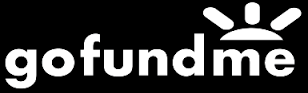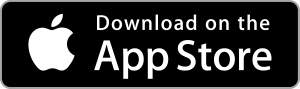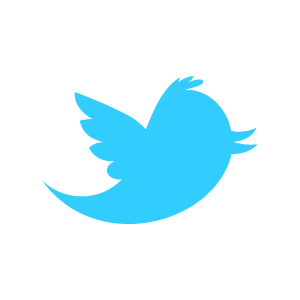Loadstone GPS Help - Settings Tab - Output Customization
As you read the following section, refer to the example below:
Example of point information tagging
Food, Ice Cream, Fast Food, Dairy QueenC
- Category: Food
- Tag: Cuisine
- Value of Cuisine Tag: Ice Cream
- Type: Fast Food
- Name: Dairy Queen
Tags Filter
After 'Advanced' in the Settings Tab, swiping right will bring you to 'Tags Filter'. This is where you can customize what point tag information Loadstone announces. For example, you may not want to hear about every tree or wastebasket you approach. As a new user, you won't have any tag filters. To filter a tag:
- Go to any point (this could be a saved point or any point you're interested in)
- Swipe up until you get to 'Point Details' and double tap on it.
- On the Point Details screen, swipe down until you get to the 'Tags' heading.
- Swipe right until you hear the tag you want to filter.
- Swipe up and double tap on 'Add to Filter.'
Any point that contains the filtered tag will no longer be shown. To view a list of all your tag filters, go to 'Tags Filter' in the Settings Tab. Swiping up on an item in the Tags Filter list gives you the following options:
- Delete: Delete the filtered tag.
- Activate Item
Category Selection
Double tapping on this item in the Settings Tab allows you to customize the categories of points you want Loadstone to show. By default, all categories are selected. Double tap on a category to deselect it. There are about 30 categories but here are a few examples:
- Address
- Agriculture
- Amenity
- Education
- Emergency
- Food
Output Tags
This is where you customize what tags you want displayed and in which order you want them displayed. If you don't have any tag filters, the items on this screen will be as follows:
- Type: the type of point, for example, Fast Food. Double tap to change this setting.
- Name: The name of the point, for example Dairy Queen. Double tap to change this setting.
- Address: Point address if it has one. Double tap to change this setting.
A point may have hundreds of different tags associated with it. Here are some examples:
- Type
- Name
- Address
- Cuisine
Output Order
You can customize the order in which tags in a point are announced. When you are on a tag, swiping up or down will give you the following options:
- Delete: Removes tag from the output.
- Move Up: Moves the tag one place up in the output order.
- Move Down: Moves the tag one place down in the output order.
Output Categories
Double tapping on this item in the Settings Tab displays a list of categories. Swiping right moves you through the list. Double tapping on a category will select it for output in point information or deslect it from the output.
Address Format
For the purpose of this section, refer to the following Canadian address:
5055 Joyce Street Vancouver BC V5B 1R2 Canada
House Number: 5055
Street: Joyce Street
City: Vancouver
Province: BC
Postal Code: V5B 1R2
Country: Canada
While this is a standard Canadian address, address formats in other countries may differ. Street names may come before house numbers, there may be states instead of provinces, etc. Loadstone allows you to customize the order in which address information is output. You can also customize which parts of an address you want output.
To customize address format, double tap on 'Address Format' in the Settings Tab. The following items appear on the Address Format screen:
- House Name
- Flats
- House Number
- Conscription Number
- Street
- Subdistrict
- Suburb
- City
- Hamlet
- Place
- Province
- State
- Country
- PostCode
- Floor
Double tap an item in the list to change its setting. Swipe up or down to perform the following actions:
- Move Up: Moves the item one place up in the output order.
- Move Down: Moves the item one place down in the output order.