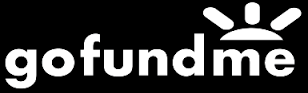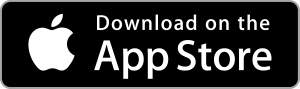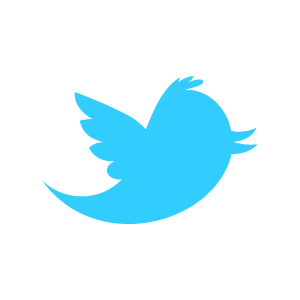Loadstone GPS Help - Routes
Routes are checkpoints that have a defined order. Routes also have defined directions (forward, Reverse, Both.)
When you have a route selected, the following options will be available by double tapping the 'Actions' button in the Navigation tab:
- Show route
- Use Route Points Only
Show Next Route Point
In Version 1.3, a new item was added to the Navigation screen: Show Next Route Point
This option activates when you are moving and a good GPS signal is acquired
Loadstone will calculate the next point on your route based on which direction (forward or reverse) you are heading
Actions associated with this option:
- Show destination - Shows final point in route
- Show origin - shows starting point in route
- Restart Route - recalculate points and direction of route
- Show Route
Show Route
First heading is the current direction: Forward or Reverse
Swipe right to move through points in the route
Comments can be added to route points to provide further instructions
Each point has associated actions as follows:
- Move up: points can be moved up in a route
- Move down: points can be moved down in a route
- Copy: A point can be repeated more than once
- Show comment: Show instructions associated with a point
- Edit Comment: Edit instructions associated with a point
- Remove: Remove a point from a route
- Show Neighbourhood: Show the neighbourhood around a point
- Show Details: Shows a point's details
- Activate: If a route fails to show a point, you can activate the point with this button
Adding a Point to a Route
Swipe up to activate actions for the point you want to add
Double tap on 'Add to Route'
Double tap to select Direction: Forward, Reverse or Both
The point may be inserted at the end of the route and need to be moved up
Routes can be accessed in the Databases tab
All options associated with Points or Checkpoints (Copy, Share, Delete, etc.) are available for Routes