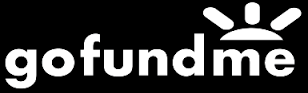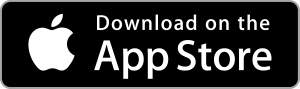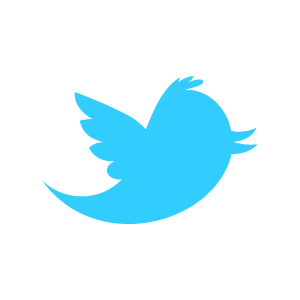Loadstone GPS Help - Navigation Screen
When you launch Loadstone, you are in the Navigation Tab. This screen is where you'll do most of your interactions with Loadstone (find points, look around a neighbourhood, etc.) Swiping right will move you from option to option. Double tap on the option you want to select it.
Actions Button
At the top of the screen is the Navigation heading. To the right of that is the Actions button. Double tapping the Actions Button displays the following items:
- Last point – announces/displays last checkpoint*
- Show checkpoints – announces/displays a list of checkpoints*
- Use checkpoints only – only the checkpoints along a route will be announced*
- Start auto announce – announces checkpoints at intervals; intervals can be set
- Go to – type in a latitude and longitude and save that location
- Cancel – return to main screen
* Please note that one or more of these menu items may not appear
if the information is not available
Below the Navigation heading and the Actions button are four buttons:
- Repeat Announcement
- GPS Info
- Course and Speed
- Position
Repeat Announcement
Double tapping this button will repeat the last message announced/displayed
GPS Info
Double tapping this button will display GPS information as follows:
- Accuracy
- Vertical Accuracy
- Heading Accuracy
Course and Speed
Double tapping this button will display course and speed information as follows:
- Course: your course over ground, in the direction that you're headed
- Speed: how fast you're moving over ground
- Heading: the direction in which the top of the phone is pointing
- True Heading: direction corrected to magnetic north
Position
Provides the latitude, longitude, and altitude of your current position.
Last Point
Below the above four buttons is where your last point will be displayed. If there is no last point, the space will be blank and voiceover will skip over it. The following items are next on the screen:
Show Closest Point
show the closest point by double tapping this item. When you're
not moving, the closest point is in relation to where the phone is
pointing. When you are moving, the closest point is in relation to
your course. Additional actions are available for this item. After
selecting the item, there will be a brief pause and then you will
hear 'Actions Available.'You can then swipe up or down to show the
closest point ahead, left, right, or behind.
The last point heard/displayed appears just below the four buttons
discussed above.
When a point is displayed, you can swipe up to access more options as follows:
- Check: check the point as significant
- Lock: lock the point to get alerts on approach and arrival
- Show neighbourhood (around point heard/displayed)
- Delete: delete point from database
- Details: show all available details about the point
There may be other actions available depending on the point's tags.
Show neighbourhood
Double tap to show points within a radius around your current location or a given point.
Show Locked Point
Quickly get the distance and direction to a point you have previously set as locked.
Show Next Checkpoint
check a point and when you're approaching get a sound, announcement, and optionally display a comment. When you're arriving get a sound, announcement and optionally display a comment
Save Current Location
save all important information about your current location, name, latitude, longitude, category. Also save any other type of information that may be important to the point.
When saving a point, you can label it as public, private or restricted. For example, a bus stop could be labeled as public but your home address could be labeled as private.
Find Point
Find a point by name or partial name. Double tapping this item brings up a keyboard. Type a name or partial name and double tap 'Search'. Beeps will indicate that the search is in progress.
Where am I?
Double tap to show the name or address of your current location. This feature requires an internet connection.
Main Loadstone Tabs
The main Loadstone tabs appear at the bottom of every screen. They are:
- Navigation
- Databases
- Extras
- Settings