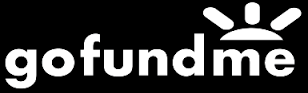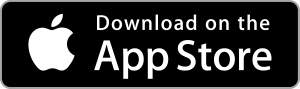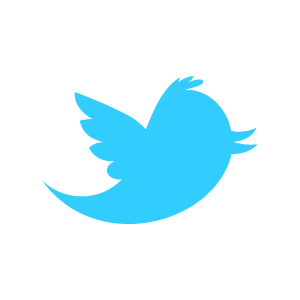Loadstone GPS Help - Labeling Points
A 'point' is any location on Earth with a set of latitude and longitude coordinates. When you save a location with Loadstone, it's referred to as "saving a point." For example, you can save a point as "Fireworks Viewing Spot" when you find the perfect rock on the seawall from which to view yearly fireworks.
But there is a lot more you can do when saving a point than simply giving it a name. You can save almost any piece of information associated with that point as well. Let's look at the point "Dairy Queen", for example, found during a 'Show Neighbourhood' search.
After Loadstone announces "Dairy Queen" and its associated tags (which we explain shortly) there is a brief pause before you hear 'Actions Available.' Swiping up or down will give you the following actions:
- Lock: Double tap to keep track of "Dairy Queen." Double tap the 'Show Locked Point' function in the Navigation Tab to get distance and direction information.
- Visit website: There is a URL included in the point information for "Dairy Queen." Double tap and Safari will launch the website.
- Show Neighbourhood: Double tap to show the neighbourhood around the "Dairy Queen."
- Delete: Double tapping this will delete "Dairy Queen" from your points database, not the entire Pointshare database.
- Show Point Details: Explained further below.
Other Point-Related Actions
- Update Point: If you've entered a point yourself, as opposed to a point that has come from Open Street Map or another Loadstone user, you have the option to update information for that point.
- Call: If there is a phone number entered for a point, a call action becomes available.
Point Details
Double tapping on 'Show Point Details' in the Actions Menu associated with a point shows you what information has been saved along with the point name and coordinates. We will look at the point details for "Dairy Queen" in this example.
Primary Information
Below the 'Point Details' heading is the 'Primary Information' heading' where you will find the following information:
- Display Name: Ice Cream Fast Food Dairy Queen
- Address: In this case, no address is entered. You may enter this information.
- Category: Other (This would be better set as 'Food' or 'Restaurant'.)
- Name: Fast Food Dairy Queen
- Latitude: 49.2120° N
- Longitude: 122.9221° W
- Accuracy: 1m
- Status: Public (Points can be set as Public, Private or Restricted)
- ID: This is the ID of the point in the Pointshare database.
- UserID: This is the UserID of the user who uploaded the point to Pointshare.
- Please note: If you want to report an incorrect or obsolete point to Loadstone, you will need to provide both the ID and UserID.
Tags
Below the Primary Information is the Tags heading. This is where any additional information about the point, besides its name and coordinates, can be specified. Tag information for "Dairy Queen" is as follows:
- Amenity: Fast Food
- Name: Dairy Queen
- Source: Bing
- Website: www.dairyqueen.com
- Operator: Dairy Queen
- Cuisine: Ice Cream
- Drive Thru: Yes
- Building: Yes
Adding Tags to a Saved Point
When you choose to save a point, the first heading you will come to (after the 'Save' button) is 'Primary Information.' Swiping right will move you from item to item. You can double tap any of the following fields to change or edit the information:
- Name
- Category
- Status
- Latitude
- Longitude
- Accuracy
Updating Coordinates
After the 'Primary Information', there is the 'Update Coordinates' button where you can change the latitude and longitude values.
Adding Tags
After the 'Update Coordinates' button, you will come to the 'Tags' heading. The 'Add Tags' button is just below this heading. Double tapping on this button will display a list of tags you can add to a point. There are hundreds of tags. Some of the tags you can add are:
- Name: The name of the location
- Note: Notes about the location
- Operator: Business owner
- Amenity
The 'Amenity' tag is often used. Double tapping on this tag will display a further list of values such as:
- Animal shelter
- Bank
- Cafe
Double tap a value to add it to your point information.
A lot of the primary tags for a point will already be filled in:
- House Number
- City
- Country
- Postal Code
- Street
Actions available for tags, by swiping up or down, are:
- Activate item
- Delete
Points Category
The 'Points Category' is automatically set to 'Point of Interest' but, again, there is a long list of categories to choose from. Double tap a category to select it.
When you have selected all the tags and values you want for this point, swipe left until you get back to the 'Save' button and double tap it to save the point with all its additional information.