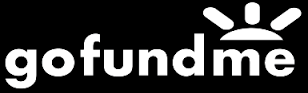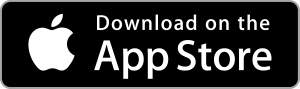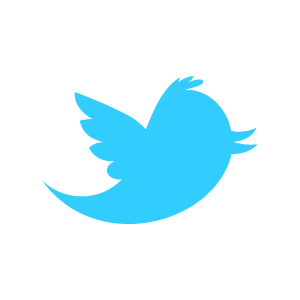Getting Started
Welcome to Loadstone GPS for IOS!
Loadstone GPS is an accessible, affordable and portable navigation application for blind pedestrians. Loadstone GPS enables blind pedestrians to plan routes, explore neighbourhoods and label points of interest in several countries and languages. Loadstone was originally designed for Nokia phones using the Symbian Series60 platform, which was discontinued in 2014.
Pointshare Registration
Registration to Pointshare is the first step in getting started. Pointshare registration is required to save points you mark with Loadstone. Your points are not shared unless you choose to share them.
- The email address you enter in your Pointshare registration is for
UserID purposes only.
Email addresses will not be shared with other Loadstone users or the general public. - Email addresses used are case sensitive and cannot be changed.
- An internet connection is required to complete registration to
Pointshare.
Upon first launch, the app will prompt for your username and password. This information will be saved and will not need to be reentered.
Downloading Points
After registration, the app will ask you if you want to retrieve mapping data. There is no data loaded when you first launch Loadstone. To retrieve data, you will be directed to the Pointshare website where you select your civic location and follow the prompts to download mapping data for that location. Once points are downloaded, you no longer require a data connection to access these points
Pointshare is located in the Databases Tab. More information on the Databases Tab will be covered in future documentation. Once you are in Pointshare, follow the steps below to download points. These instructions are displayed on the screen and will be read by Voiceover. Please note that an Internet connection is required to download points.
- Once in Pointshare, double tap 'Get Data by Civic Location.' (This is the easiest option but you may also choose 'Get Data Near a Point' where you can define a location and a radius for which you want to download points.) By default, your current country and province/state should be selected.)
- Double tap to select your country.
- Double tap to select your province, state or region.
- Double tap to check the boxes beside the cities for which you want to get points.
- To review everything you've selected, go by 'headings' to
'Selected Locations' and swipe right to hear your selections.
If everything is correct, double tap 'Next'. You also have the option to clear the selections or add to them. - The next screen is 'Download Selected Points' Swiping right will move you to 'Get selected Points' and then you will hear the file name. You can choose to rename this file but most users leave it as is.
- Swipe right until you get to the 'Download' button and double tap it to start the download. You will hear a message saying, 'Downloading'. Depending on how many points you are downloading, this process can take seconds or minutes.
- When the download is complete, you will hear the message, 'Points File Received' and then the question 'Would you like to import 'filename' now?' Swiping right will give you the option to 'cancel' or 'Import'.
- When you double tap 'Import', you have the choice to import the points to an existing database. As a new user, swipe right until you get to 'Add'. Double tap on 'Add'.
- You will hear 'Text Field is Editing'. Enter the name of the new database and double tap on 'Done'.
- There will be beeps to indicate the import is in progress and then a message that the import is done. Double tap on 'OK'. These points are now active and ready for use.