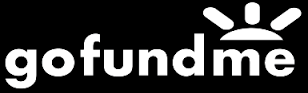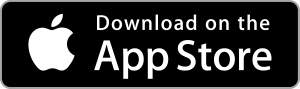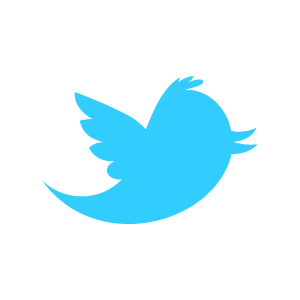Loadstone GPS Help - Database Tab - Advanced Functions
Points
For new users, there will only be one points database in the list on the Points Screen. This database will be called 'Default.' Double tapping on a database in this list either selects or deselects it, making it active or inactive. You can have as many databases active as you want. Please note that the more active databases you have, the longer searches may take.
Point Database Options
When a points database is active, swiping up or down will give you the following actions:
- Import: You can import points into the selected database from Pointshare, a file or another network location.
- Export: You can save the database to a file for use by applications capable of reading Loadstone compatible files. Please note that there are currently no applications that read the new Loadstone file format.
- Send to Pointshare: Send points you wish to share with the public to Pointshare. Double tapping this option will start an upload in the background. When the upload is complete, you will be told how many points have been uploaded.
- Rename: Change the name of the database.
- Send via Email: Send database by email to another Loadstone user. Please note that this may not work if the file is too large as some email providers restrict file sizes.
- Delete: Delete the entire database.
The same actions are available for a database of checkpoints and exported Points.
Imported Points
When you download points from Pointshare, the text files are
saved here. It is good practice to delete these files periodically
if you don't need them as they can take up a lot of space. Please
note that this does not delete the actual points database.