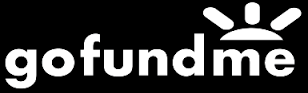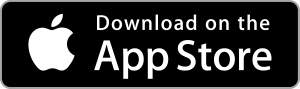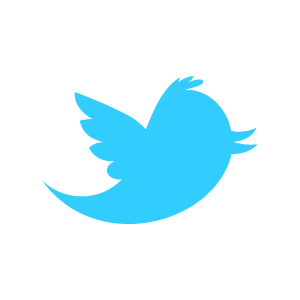Loadstone GPS Help - Checkpoints
A checkpoint is a location that you are interested in, for
example, your favourite coffee shop, intersections you cross on the
way to work, etc. If you mark a location as a checkpoint, Loadstone
will alert you on approach and arrival of this checkpoint.
Loadstone does not offer turn by turn navigation at this time,
however, you can mark checkpoints along a route to guide you to a
desired destination. For example, if the library three blocks from
your house is the destination, you can make the library a
checkPoint' and mark the three intersections you need to cross as
checkpoints as well.
Loadstone will tell you where the point is in relation to the
direction in which you are walking. You can get directions in
clockface or cardinal format. For more information on formats, see
the Settings tutorial.
Viewing and Managing Checkpoints
The 'Checkpoints' screen is located in the Databases Tab. Double tap on 'Checkpoints' in the Databases Tab to view and manage databases of checkpoints.
To the right of the Checkpoints heading is the 'Add' button. Double tap on this button to create an empty database of checkpoints. Upon creation, this database is active. You can save checkpoint files and the list will appear on the Checkpoints screen below the 'Add' button.
For example, if you want to create a list of checkpoints from your home to the library:
- Double tap on the 'Add' button. You will get to a screen with the heading 'New Checkpoints Database.'
- Swipe right until you hear 'Text field is editing' and enter the name of your checkpoints database. Double tap on 'Done' when you are finished.
- You will be returned to the main 'Checkpoints' screen. The new database will automatically be active. The next time you mark a location as a checkpoint:
- If only one checkpoints database is active, the checkpoint will be saved to this database
- If there are no databases active, or if more than one database is active, the Checkpoints screen appears and you can choose where to save the checkp
Activating Checkpoints Databases
You can have more than one checkpoints database active but it
makes sense to activate only the checkpoints database for the route
you want. To activate a checkpoints database, move to the database
you want to activate and double tap it. Repeat the action to
deactivate the database.
The next time you're in motion, the 'Show Next Checkpoint' option
will be available. Double tapping on this item will tell you the
distance and direction to the nearest checkpoint.
Searching For and Marking Checkpoints
To find a point you are interested in, you can double tap one of the following actions on the Navigation Tab:
- Show Neighbourhood – this will show you a list of points near your location, for example, Esso Gas Station, Galloways Foods, Moody Park, etc. Double tapping on a location will make it a checkpoint. A list of databases will appear once you check the point and you can choose which database you want to save the point to. If you only have one database active, the point will be automatically saved to that database and you won't see a database list.
- Find Point – This will allow you to type in the name of a location
and search for it. You can then double tap it to make it a
checkpoint. Once again, you'll have the choice to save it to any of
your active databases or it will be automatically saved to the one
you have active.
Note that checkpoints marked without being assigned to a database are only temporary and will not be saved once Loadstone is closed.
Adding Comments to Checkpoints
You can add comments to a checkpoint to help you remember the exact location of a point. For example, if you get off the bus and Loadstone gives you an arrival alert for a checkpoint you know is across the street, you can add a comment like, Cross street at intersection, turn left and walk half a block.' Comments will be announced on approach and arrival at checkpoint.
Approach and Arrival Alerts for Checkpoints
You will hear an 'approach' alert when you are a specified number of seconds away from a checkpoint. You will get an 'arrival' alert when you are 20m or less from a checkpoint. Alerts depend on your speed and your GPS accuracy.
Checkpoints are not reported in a specific order. You can approach any checkpoint from any direction and you will still get approach and arrival alerts.
Miscellaneous Notes
You can choose to have Loadstone use checkpoints only, which means that other points in your databases will not show up in 'Show Neighbourhood' or 'Closest Point' searches or any point-related functions.